Get set to learn some easy ways to reset a locked iPhone when you don't know the passcode. Contrary to what a lot of people think, the iOS passcode security feature is not entirely fool-proof. It's very secure, no doubt, but there are still ways to bypass iPhone passcode or even remove it completely from iPhone. When it's crunch time, consider using one of the following methods to reset your locked iPhone.
Supported iPhone Models: iPhone 11, iPhone XS, iPhone X, iPhone 8, iPhone 7 and iPhone 6S.
Method 1: Reset Locked iPhone using Find my iPhone
Method 2: Reset Locked iPhone Using Premium Software
Find My iPhone feature has been around for several generations of iOS and is intended to allow the owner to remotely wipe or lock their iPhone in case of theft or loss. This is only a good idea if you've taken a recent iCloud backup of your iPhone because the iPhone will be factory resetted along with the passcode being reset. Here are the steps to reset locked iPhone using Find My iPhone Service.
Step 1: Go to the iCloud website on any Internet-connected device and log in using the same Apple ID credentials that your iPhone is linked to.
Step 2: Head to the Find My iPhone and look for your iPhone name under All Devices. If the iPhone was not showing up in the list, it means Find My iPhone option is not enabled on the device.
Step 3: Click or tap the Erase iPhone button. Confirm your Apple ID again and your device will be erased. You can then restore the iCloud backup to regain your data. The passcode will need to be set again.
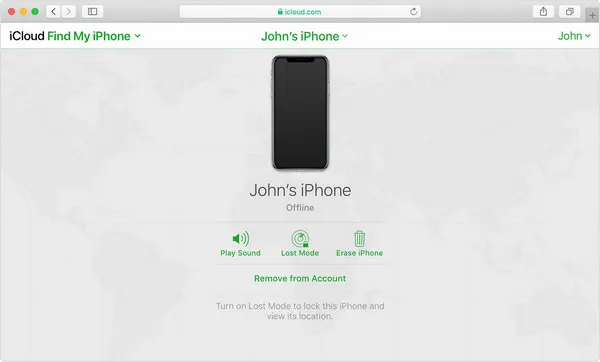
Although this method is easy to reset a locked iPhone, a lot of conditions must be satisfied for it to work. For example, if Find My iPhone hasn't been enabled on your device, you can't do it this way. As an alternative, try this powerful software that we've covered in the next section.
As the name suggests, this application can remove iPhone passcode lock and let you access your iPhone. The best part is that if you're running iOS 10.2 to 11.4 with Find My iPhone activated and enabled, you can remove the passcode without losing any data from iPhone. For devices with Find My iPhone turned off, all iPhone models can be unlocked.
There are three unlock options you'll see in the interface once you install the software on a Windows or Mac computer: Apple ID, screen passcode, and screen time passcode. All three lock types can be instantly removed with this utility. After installation, follow these steps.
iPhone Password Removal is a cross-platform software that can be running on Windows and macOS. Click one of the download button in above and install the software by following the screen instructions.
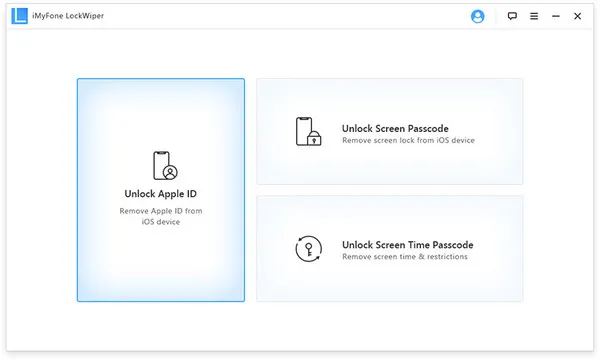
Open iPhone Passcode Removal and click the 'Unlock Screen Passcode' option in the main interface. Plug your iPhone into the computer using a Lightning to USB cable, preferably, the original charging cable.
Once the device is detected by the program, you should select and download iOS firmware from drop-down list. After that, wait for the download process to be completed.
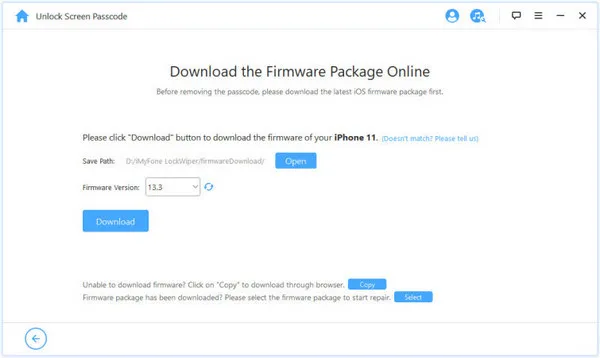
When the firmware is downloaded, it will flash it to iPhone and this will help you remove screen password from iPhone. During this process, the iPhone will be turned off. Turn it on and unplug it once you're inside the phone without having to enter the passcode. If it doesn't start, don't worry, just hit the 'Try Again' button and let the software do its job.
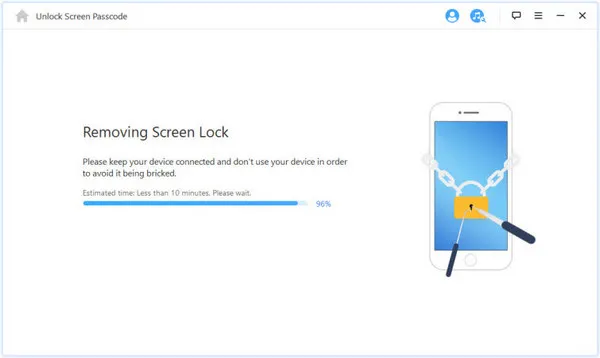
iPhone Password Removal is one of the most comprehensive solutions to unlock your iPhone or reset a locked iPhone without password. No matter whether it's a forgotten passcode, a disabled phone, an old one you bought from someone else, a phone with a damaged screen, etc., This amazing software can get you safely behind the security wall without any loss of data. It also offers features for iCloud deactivation and bypassing a screen time passcode.
If you've been syncing to a PC or Mac running iTunes, there's a way to restore your device. You can still do it if you don't have a recent backup but you won't be able to save your data. Nevertheless, it's one option to reset a locked iPhone when you don't know the passcode. Here's what to do:
Step 1: Hook up your locked iPhone to the computer and launch iTunes if it doesn't automatically startup.
Step 2: Click on the device as shown in iTunes and then click on the Restore iPhone button in the Summary or General tab depending on your iTunes version..
Step 3: iTunes will now take you through the steps to restore the device, which you need to follow in a stepwise manner.
Step 4: If you have an iTunes backup that was recently done, you can restore the device from this. That way, you'll only lose any recent data that was added after the iPhone was synced to that computer with iTunes.
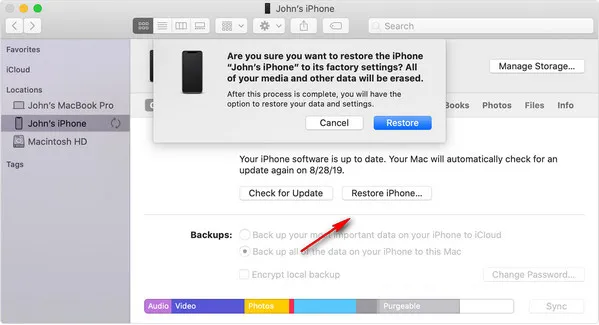
Restoring iPhone means everything is wiped out, so only do this as a last resort at home. If you're uncomfortable doing it yourself, you can try the next option. In addition, since Apple has deprecated iTunes with the launch of macOS 10.15 Catalina, this method might not work in the future.
If all else has failed and you're not confident of doing a proper wipe-and-restore action using iTunes, take it to an authorized service center or a Genius Bar. The tech support has more advanced tools and priority to help you reset a locked iPhone once you can provide the proof (Invoice, payment information, Apple ID). Actually, they almost do the same thing as we mentioned above- restore iPhone to factory settings and remove any associated Apple ID along with all the data, apps, and other files. The only difference is that they have the internal tools that are not available outside of Apple Store.

The benefit is that it is being done by a qualified Apple technician and it is their responsibility to help you in any way they can. You'll be spending quite a bit on the service but you know your phone's in good hands. We recommend that you first try iPhone Password Removal before using more drastic methods because it's clean, fast, and doesn't force you to sacrifice the precious data stored in your iPhone.