As an iPhone user, it's highly possible to change his old iPhone by acquiring a new one at a yearly basis. The old device in most cases will have important personal information such as contacts, messages, photos, and music as well as other information that is capable of being stored in a device. No one would wish to have the information accessed by the next owner or any other person who may come into contact with the device. It is therefore wise to have the data erased from the device completely so that it does not land in the hands of an unintended person. Failure to have the data permanently deleted can be resulted to the owner of the information becoming a victim of cybercrime.
With the challenges listed above posing a threat to iPhone users who want to dispose, sell or donate their devices, iPhone Data Eraser is the best software to have private data erased permanently from the iPhone. The software is compatible with various iPhone models such as iPhone 6s and iPhone 6s Plus. It ensures that the information once deleted can't be traced even with the most advanced data recovery software. Manually deleting data from iPhone does not protect the data from being recovered through the use of right tools. iPhone Data Eraser can also be used when the owner of a device wants to free some space. This increases the performance of a device.
Supported iPhone Model: iPhone 6S/6S Plus, iPhone 6/6 Plus, iPhone 5S/5 and iPhone 4S/4
This program is the first iPhone erasing app that supports Windows and Mac OS X at the same time. Choose the right file to download from the above and install the program on your computer when download is finished. Open the program and you can see the main interface is like the following:
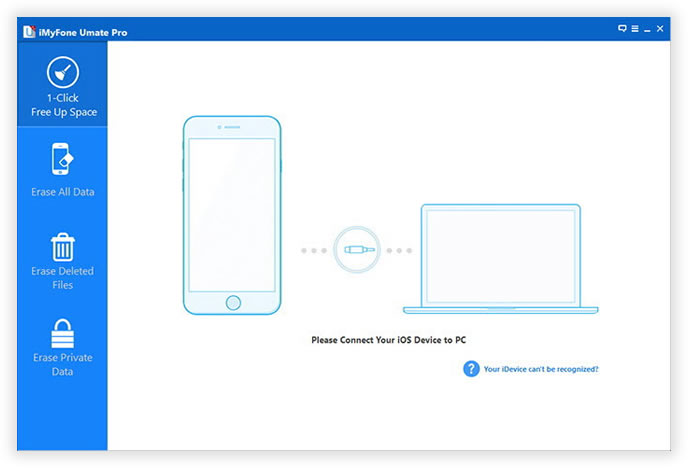
The program asks you to connect the iPhone to the computer after launch. Use the default USB cable to plug the device to the computer. A few seconds later, the device should be recognized by the program. If not, then you should reinstall the iTunes with the latest version.
There are 5 options available in this program, including express cleanup, photo compressor, erase all data, erase deleted files and erase private data. We are going to erase all the content and settings on iPhone, so move your mouse and click 'Erase All Data' from the left sidebar. Then the program starts to scan the content and settings on your iPhone.

Click 'Erase' after the scanning is done. Then you need to input 'delete'to confirm that you are going to delete all data on the iPhone. Click 'Erase' again to start the erasing process. This will take a while depending on how many files on your iPhone.
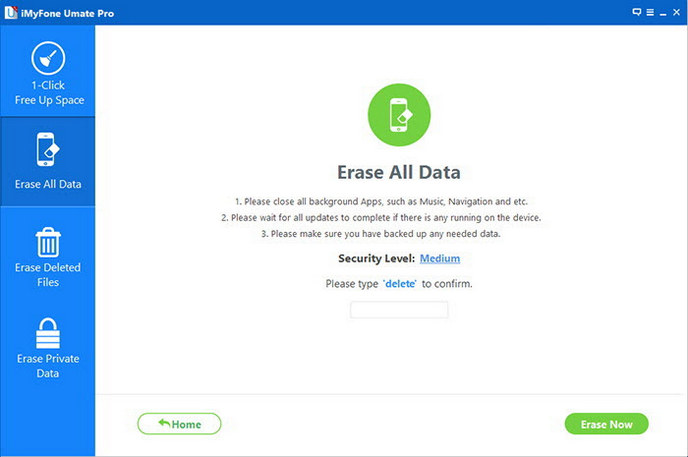
When the process is done, the program indicates that the erasing is completed. All your personal information has been removed permanently.
With the risks that come along with non-protection of personal data, it is therefore wise to have this iPhone Data Erasing app , which offers the guarantee that the data is completely erased and no device or software has the capability of retrieving the same. The software has therefore come to ensure that there are no fears of private data associated with selling or giving out of a device. The cleanup ensures that the device has no traces of the former owner and the new owner can start operating it without coming into contact with the former owner's private information. It also ensures that all the transaction conducted through the device such as money transfer or emails are safely deleted from the device. It is therefore the recommended way to have the data erased from the device before any form of transfer to ensure the safeguard of the private data in the phone.
The software is available online and any person can access it. The trial version is free and it is available for only 15 days where it is only capable of scanning and identifying vulnerable file but cannot delete them. For one to be able to delete the files, he has to purchase the full version that is available at different prices depending on the user's preference. The software also ensures that the privacy of the user is protected during the process of deleting the file by ensuring there is full encryption.