The problem of which I will discuss in this article is one of the most insidious that you can find on the iPhone: the fact that the phone remains stuck on apple logo during power up and that in fact it is impossible to end the startup of the device. What are the causes of the iPhone stuck on the screen with the Apple logo?
1. Update iOS.
2. Restore from iTunes or iCloud.
3. Use iPhone System Repair Software.
4. Jailbreak iPhone.
It happens to many users that see the iPhone stuck with the Apple logo after an upgrade or after a restore. If you are reading this article, then you've probably been trying to make the device back to normal and do not want to lose any data on it. When the iPhone is stuck on the screen with the apple logo, you cannot access anything. You need to find a solution if you want to continue using the device. In addition, if you have tried to press the Home and Power buttons but noticed that you do not solve anything, then a restore seems to be the only solution to the problem.

Fortunately, it happens when an occurrence of this kind you have a weapon on your side, which is iTunes: generally, in most cases, the iPhone is recognized although it will remain stuck on apple and we can then make a backup of the device, thus saving all your data and your applications as well.
The interesting thing is that the backup is not a 1:1 (identical) of the data on the iPhone, so the problems with the jailbreak, as well as the jailbreak itself, are not saved. In this way, you can restore your iPhone without losing any of your data.
To restore the device you need to turn iPhone into a particular way, it manages to avoid the "apple block" is called DFU mode and requires a little use of hand to be activated. When your iPhone stuck with logo, just turn off your device by holding down "Home button" and the "Power " button simultaneously for ten seconds, your iPhone will shut down abruptly. Let's wait a few seconds, and then press the "power button" to turn on it back and after turned on immediately press the "Home button" as well, hold the both button until for about 10 seconds. After that release the power button but do not release the Home button for another 15 seconds.
In this way, you will have activated the DFU mode that will help you to make recovery from the last useful backup through iTunes. Now, connect the USB device to your computer and wait for the recovery operation to complete. Eventually, your iPhone should be returned to function properly.
The first method is to use iOS Sytem Recovery, a professional iOS system repairing tool that gives you a great way to fix iPhone stuck on Apple logo issue. The tool repairs the corrupted operating system on all kinds of iOS devcies. What makes it stand out is that there is no data being deleted during the whole process. And no damage is made to the device. It is safe and effective to fix all sorts of system issues for iOS devices, such as while screen of death, stuck in recovery mode.
To begin with, you should download iOS System Recovery first, then install it and run it on your PC or Mac. There are a lot of functions within this program. To fix the while screen of Apple logo issue, please click More Tools -> iOS System Recovery.
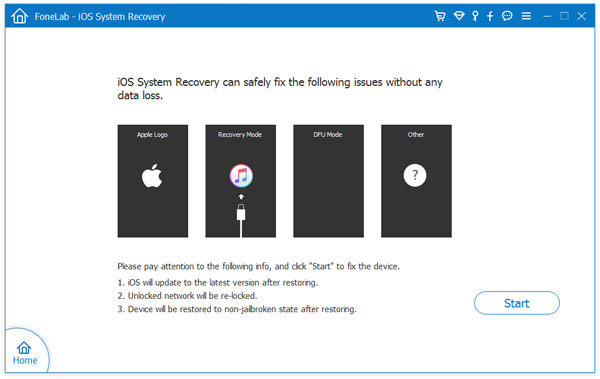
Once the program has started running, connect your iOS device to your computer through a USB cable and then choose the iOS System Recovery function on the primary interface. Ensure your iOS device is in Recovery Mode so that it is able to be detected. Once the tool discovers your device, click on the "Download" tab and download the compatible firmware to repair the device.
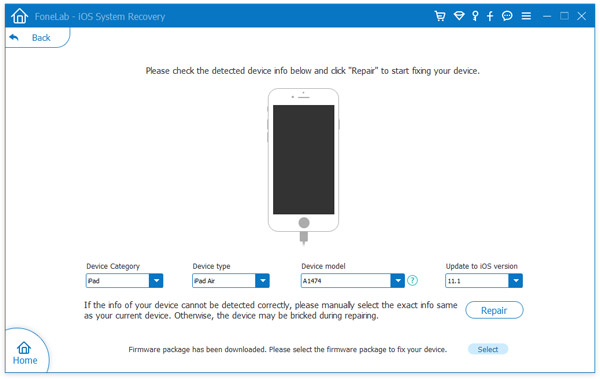
After you had done downloading the iOS firmware, iOS System Recovery will start to unpack the files and install the new iOS firmware. The entire procedure will not take you more than ten minutes. Once the tool is done repairing the system, your device will reboot and your iOS will go back to how it was.
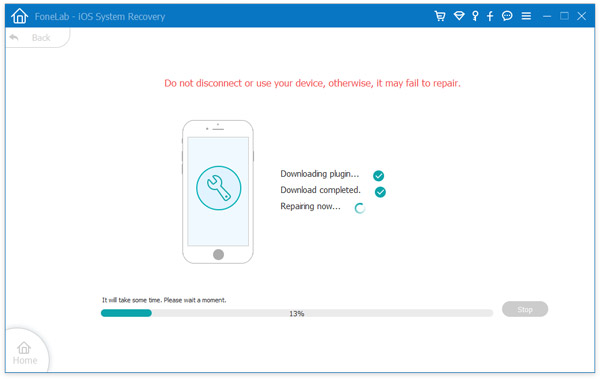
Currently, this is the most effective way to fix iPhone stuck on Apple logo screen, especially if you don't have a full iTunes or iCloud backup.