White Screen of Death is a problem faced by many iPhone and iOS device users. When this happens the screen turns completely white and you cannot see any apps or icons. Basically, you can do nothing with your phone. However ominous the name might sound, it is not necessarily the death of your iPhone. In fact, in majority of the cases you can restore your phone to the normal state and that too without losing any data.
The whitescreen of death issue is caused by a variety of reasons. For instances, while trying to jailbreak your phone you may end up corrupting the iOS files and cause this error. Sometimes you may face this issue during the firmware upgrade. In some rare cases you may see the white screen due to hardware malfunction. If you are experiencing white screen of death, here is how you can fix it.
A lot of problems related to your iPhone can be fixed by simply restarting it. However, the white screen of death may require a little more than a simple restart. You may need to hard reset your device. Simple restart isn't possible here as you cannot see anything on the screen. Hard reset doesn't require any onscreen action and thus can be performed on white screen. Hard reset doesn't wipe your data away, so there is no need to be alarmed. Here are the steps:
Step 1: Press down the Home and power button together for a few seconds.
Step 2: Wait for the screen to flash and the Apple logo to appear.
Step 3: Once you see the Apple logo you can release the buttons and allow the iPhone to restart normally.
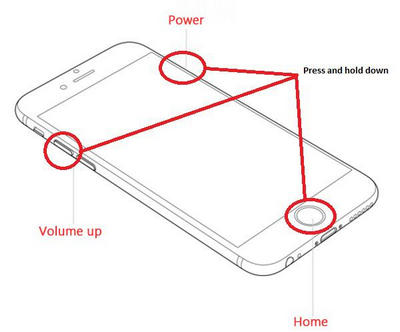
In most cases this will take care of the problem. If it does not, try to hard reset another way as outlined below.
Step 1: Press the Home Button, Power Button, and the Volume up button simultaneously for a few seconds. You may have to wait for a while before the screen gets turned off.
Step 2: Keep the buttons pressed until you see the Apple logo on the screen.
Step 3: Once the Apple logo appears on the screen you can release the button and allow the iPhone to restart.

If hard resetting the phone does not take care of the White Screen of Death issue you may want to put iPhone into DFU mode. DFU stands for Disk Firmware Update and is known to fix most of the issues related to the iOS devices. This method is very effective when you need to fix the software glitches. It reinstalls the firmware on your iPhone. Here are the steps:
Step 1: Connect the iPhone to the computer via USB cable.
Step 2: Press and hold the sleep/wake button for around 4 seconds.
Step 3: Press and hold the Home button and power button together for around 10 seconds.
Step 4: Release the power button but keep the Home button pressed for about another 5 seconds.
Step 5: If your screen turns to black from white you have successfully entered the DFU mode. Now launch iTunes and restore your device using one of your backups.
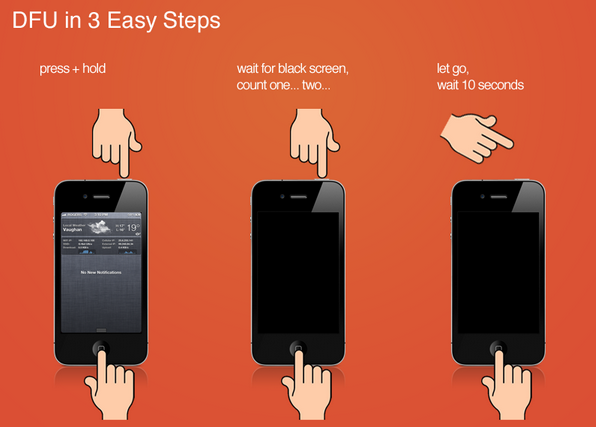
Well, when you read in part, it means the above two methods still doesn't work. You need to find another way to fix the white screen death issue on iPhone. Luckily, this option was not available until the later year of 2016. There is an amazing program called iOS System Recovery that solves all kinds of problem on iOS device, including while screen death, stuck in connecting to iTunes, DUF mode. Please check the tutorial in below to get it fixed.
First, download and install iOS System Recovery Software on your computer. It is the only iOS system repair program that works on both Windows PC and Mac computer. When the installation was completed, the program will be opened automatically. From "More Tools", click on "iOS System Recovery".
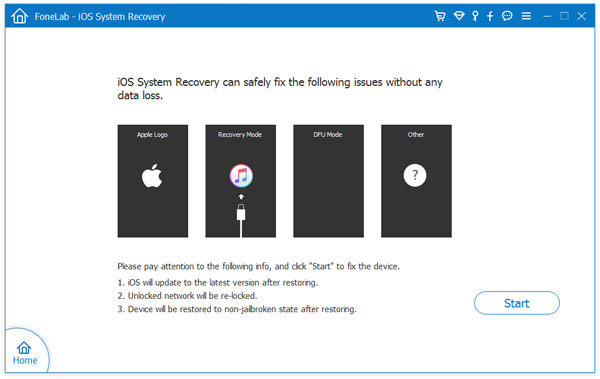
Connect your iPhone/iPad/iPod to your computer. A few seconds alter, the device should be detected by iOS System Recovery. Then click "Start" button to the next step.
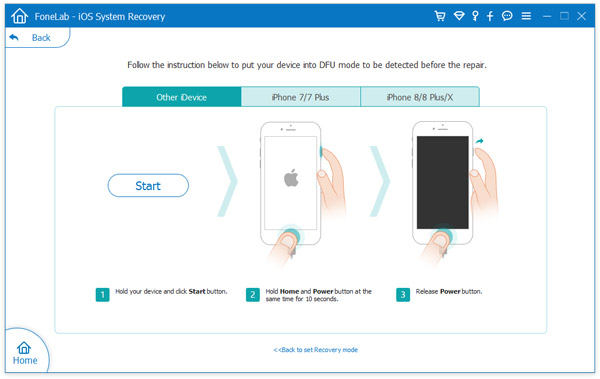
In this step, you should choose the right device name, model, serial number and iOS version. The former three options will be filled automatically. You need only choose the correct iOS system and download it to your iOS device. Once selected, please click "Download" and wait the process to be finished.
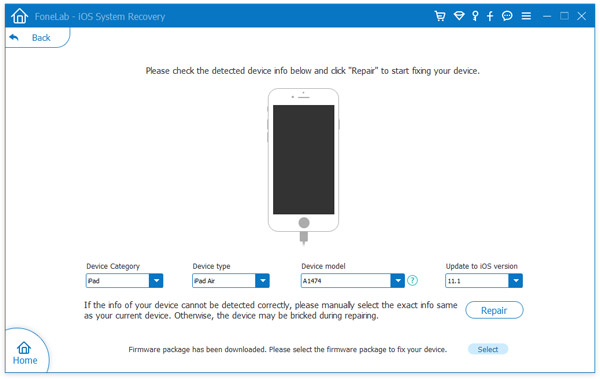
Once the file being downloaded completed, iOS System Recovery will start the repairing process immediately. The process bar shows the percentage of the whole task so you know how it is going. It will take around 10 minutes and your device will be back to normal.
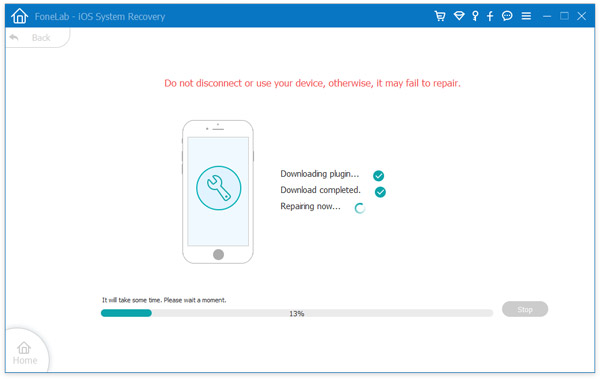
If your iPhone is stuck on White Screen of Death, you can perform hard reset and try to restore it to normal. But, there are times when this problem is more serious in nature and hard reset is not able to fix it. In that case you can use the iOS System Recovery Software. It is a reliable program that can fix most of the iPhone issues.