Apple's iPhone is a powerful device which has gained a massive and loyal fan base around the world. However, inspite of being one of the most powerful mobile devices in the world, it is not without its share of bugs and issues. One common problem which a lot of users face is iPhones getting stuck on the red charging screen. This issue seems to affect users across all versions of iOS and can be very tiresome when your phone suddenly stops responding. At this point, your iPhone can also go into a restart loop where it keeps returning to this charging screen.
If you are facing a similar issue, you might have an impulse to rush to an Apple store and get some professional help. But more often than not, this issue can be fixed at home with a few simple solutions. Let's explore a few of them.
This is a quick and handy solution that seems to have worked for a number of users. It mainly involves settings your device into recovery mode for a day. Here's what you need to do.
Step 1: Start by hooking up your device with a computer.
Step 2: Hold down the home and power buttons until you see the popup "Connect to iTunes".
Step 3: Your device is now in recovery mode. You need to keep it in this mode for one whole day and then try to hard restart your phone. If all goes well, your iPhone should be back to normal.
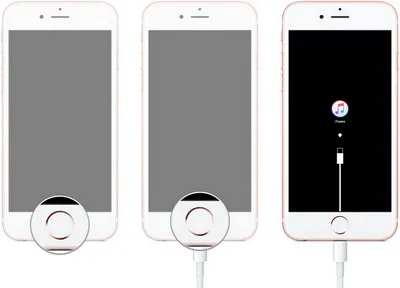
One of the reasons why your phone is stuck on the charging screen could be an issue with the charger. One way to fix this would be to try charging it with a new or different charger. But first you will need to wait and completely drain your phone's battery.
Then connect a new charger and let it charge for at least five hours. You can now try switching it on to see if it has reset back to normal. Often waiting and watching is the best option and these issues rectify themselves over time. In the meantime however, you do have to deal with the headache of not being able to access your phone.
This method may sound unconventional and slightly confusing but it has worked for a number of people. Apparently, the charging screen issue can also be caused by a malfunctioning battery, which can be solved by heating the battery before charging. This is because iPhone batteries are optimised to work well within a certain temperature range. Sometime, you might need to heat the battery a bit before using it. All you need is a hairdryer. Simply flip the iPhone and heat the back of the device. However, bear in mind that this method doesn't come highly recommended. You could end up doing more damage to your phone in the process.

Accessing your iPhone's battery is no easy task, so you shouldn't try and do it yourself. You could always head on over to your nearest Apple store and ask them to replace the battery. In a large number of instances, all you need to do is change the battery.
If there is no problem with the hardware, then the bug can be solved by software. iOS System Recovery is an essential tool for any iPhone user. It can be used to repair a variety of software issues on your Apple devices ranging from charging issues, freezing, battery drains, restart loops, white screen death , sync errors and more. What's more, it also gives you the option of downgrading or upgrading your iOS. Let's explore how you can use iOS System Recovery to fix the freezing issue on your iPhone's charging screen.
The first action is to download the correct version of software on a computer and follow the guidelines to install the software. After that, connect iPhone to computer by using the USB cable.
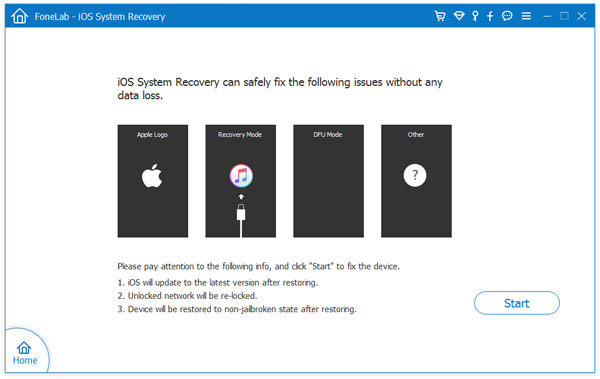
Click "iOS System Recovery" option on main window and follow the prompt to get iPhone into DFU mode. Then you need to download iOS firmware from Apple remote server based on the device mode.
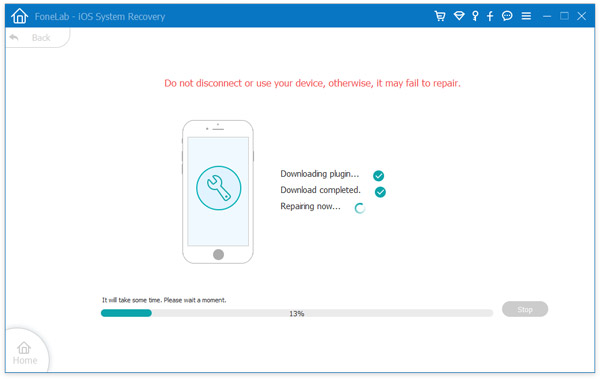
Once the firmware download is done, click on the Repair button and let the software do its job! The process is started automatically and a message shows up at the end.
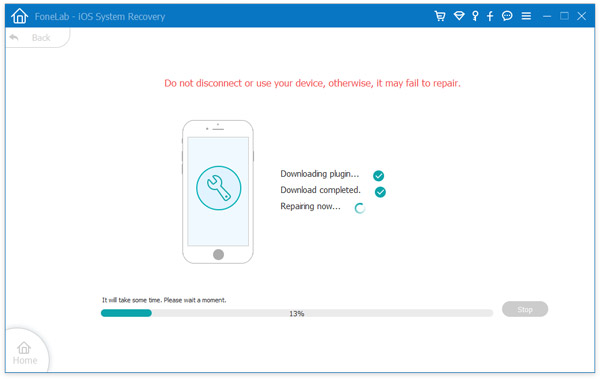
iOS System Recovery is a very useful app that can address a number of issues with your expensive Apple device. What's more, it also comes with dual repairing modes - giving you the option to either repair and retain your data or extensively repair and delete all your data. The best part is that this software is extremely user-friendly and can potentially help you troubleshoot a range of issues with your phone. Even if you aren't currently facing any problems with your device, it's always a good idea to have something like this around.
Every device comes with bugs and glitches. Some of these tend to get addressed over time while others continue to bother users. Thankfully, a software like iOS System Recovery is around to ensure you don't have to run to the Apple store every time something minor goes wrong with your device.