iPhones could get stuck on "Connect to iTunes" screen for various reasons and this can be really very destitute situation as you may not be able to access your iPhone anymore. When this issue occurs, you won't be able to use your device and hence you will not be able to fix this issue. The brief reasons for this to happen is when you fail to jailbreak the iPhone properly or if you try to upgrade your iPhone to latest iOS and it goes horribly wrong. There could be numerous reason for this to happen but in this post, we will show you how to fix this issue and permanently get rid of it.
There are few advices provided by Apple itself for these kind of occasions. It suggests to restart your iPhone to resolve this issue and if the problem still persists then re-installing the iOS on your iPhone can fix this issue. Here is how to implement these methods.
This can be applied to Apple devices including iPhone, iPod and iPad. So, if any of your device is stuck on "Connect to iTunes" screen then restart your device by using the following method.
If you are using iPhone 6 or earlier version then press and hold Sleep/Wake and Home buttons simultaneously for about 10 seconds until the Apple logo appears. If you are using iPhone 7 then press and hold Sleep/Wake and Volume down buttons together for about 10 seconds until the Apple logo appears on the screen.
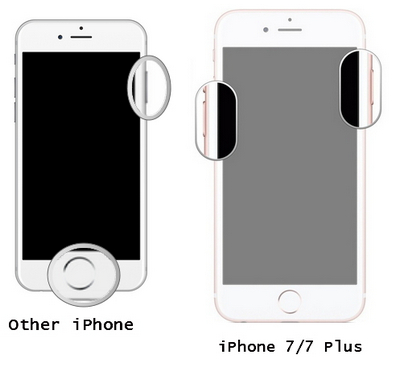
If the issue still persists then move on to the next method and learn how to install iOS on your iPhone.
Follow these steps to re-install iOS on your iPhone. Make sure to install the latest version of iTunes on your computer for this to work.
Note: This will erase all data on your iPhone. Make sure you already backed up the iPhone. If not, then go to Method 3.
Step 1: Connect your iPhone to PC using a USB data cable and establish a connection between your PC and iPhone. Now, put the iPhone in recovery mode and you should be seeing a message that says "There's a problem with the iPhone [your device name] that requires it to be updated or restored".
More reading: How to fix iPhone Stuck in DFU mode
Step 2: Click on "Update" to start re-installation of the iOS and never fear, no data loss will occur during this part. Make sure not to click on "Restore" as that will not install the iOS on your iPhone.
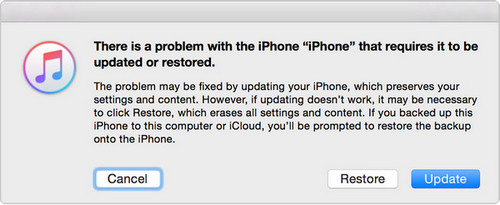
Step 3: If the problem still persists then move on to the next method.
The last method is by using third-party apps to get the issue fixed. iOS System Recovery can be essential and useful for fixing any kind of iOS related issues. It helps to get rid of frozen screen, white screen of death or any kind of situation where you find your iPhone to be stuck. It works with the latest version of iOS and is supported in both Windows and Mac platform to provide you the best user friendly experience. All your personal data on the iPhone will be preserved and it is assured there will be no loss in data.
Start iOS System Recovery on your computer and connect your iPhone to PC via USB data cable and wait until the iPhone is detected by the software. From the main screen of the software select system recovery and click on "Start" to initiate the process.
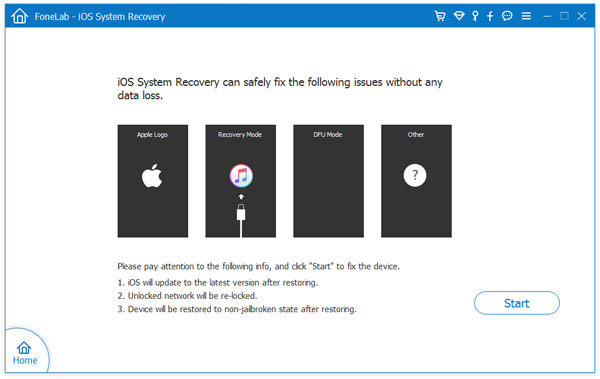
On next page, you will be asked to fill in your iPhone details. Make sure to provide the correct details so that it can download the compatible firmware. After finishing with the information, click on "Download" and it will start downloading the suitable firmware for your device. This may take several minutes as these files are very larger in size.
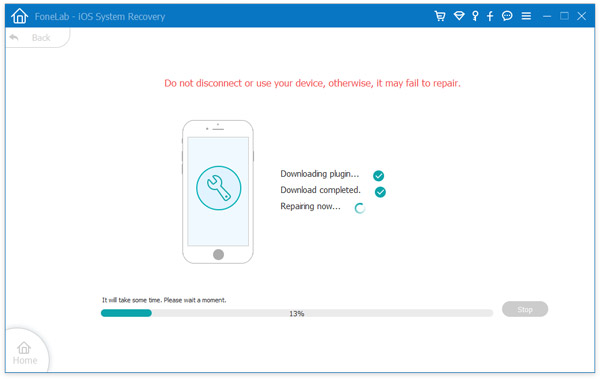
As soon the downloading is finished, the software will automatically attempt to repair your iPhone and install the iOS on your phone. That's it. You can now reboot your iPhone and it should start normally.
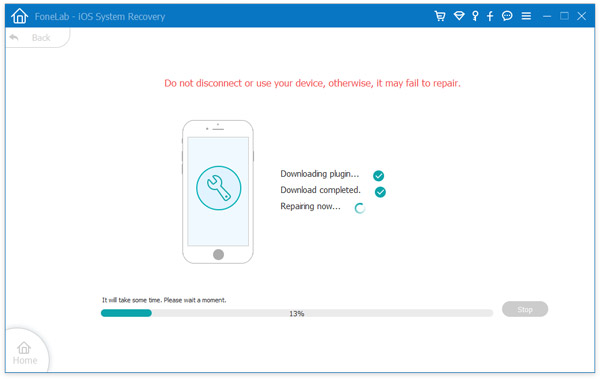
Conclusion: In this short guide, we showed how to fix iPhone if it get stuck on "Connect to iTunes" screen. There are many tools available on the market that promise to fix the same error but most of the time they turns out to be malware or viruses. So, it is better to use a tested and proven software than damaging your iPhone more.