IPod as one of the best music players on the market has been sold out in millions in last couple of years. It’s indeed a great portable device for music playing if you listen to music pretty much. Honestly, transferring music from Mac to iPod is so easy, just drag and drop your music files to iTunes and sync it. However, it’s very difficult to do the task vice versa. And there are some cases existed that you have to move the music from iPod back to Mac. A few days ago, I lost all of the music on my Macbook Pro as the computer died when it fell down from upstairs by accident. The circuits were damaged and not able to get the computer working again. I have to buy a new computer instead. But the problem is that how can I get the music stored on my iPod to my new Macbook, and then I don’t need to download the same songs again, which takes up much time to get them all back. It would be great if I can easily transfer the iPod music to my Mac. But as far as I know, iTunes can’t do that.
The reasons to export digital music collection from the iPod to your Mac computer aren't always related to file sharing or music piracy. Maybe you just want to move the music collection from your iPod back to your Mac or PC without having to download any tricky or expensive software. Other reason is, when you get all music collection saved on your iPod device, it may pop up a errors that prompts you all the music stored on the computer is lost, deleted, or corrupted. What do we do then?
Fortunately, I finally figured out a way to easily transfer music from iPod to Mac. The whole work has been done in just a few seconds. What you need is a third-party app called iPhone/iPad/iPod Manager program, which is well designed for file transfer between iPod and Mac to smooth the managing work on Mac. What’s more, it can also transfer the music back to iTunes with one-click. Surprised, ahuh? Fair to say, managing media library on iPod by using this app is much easier than iTunes. Still not convinced? Grad a free copy here and start your 30-day free trial now!
Supported device: iPod Touch, iPod Shuffle, iPod Classic and iPod Nano.
This app is available on Windows and Mac. Choose the proper one from above download link and install the program on your computer. When installation is completed, open the program from Launchpad. For accessing the music files on your iPod, you need to plug your iPod device to Mac via USB cable. Your iPod will be automatically detected by the app once it was well connected.

Note: This program provides three transfer options, which allows user to transfer items from iDevices "To iTunes", "To Mac Computer" and "To iDevices". Just choose the proper ooption you need and proceed to the next step.
Click on your device name to unfold the hidden options. Click on the Music tab, then the app will display music details on the right of the window. Or you can select the shortcut button at the bottom of main screen. Next, choose the music files you are interested for transfer. In default, all music files are checked.
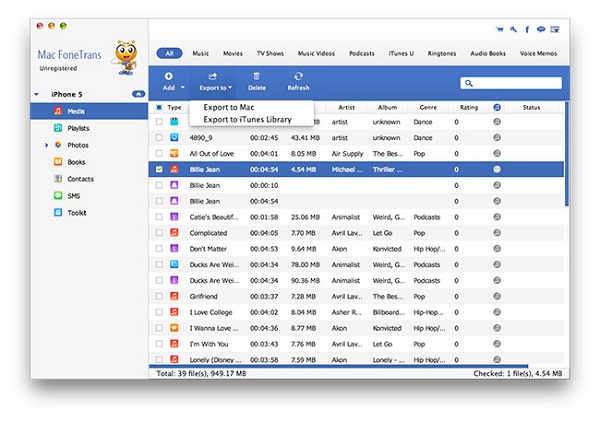
When music files were selected, click on Export button located at the top of menu bar. Then it asks you to choose a local folder to store those files. And Click Ok to start the transferring process. It takes a couple of minutes to end the tasks depending on how many files being transferred.
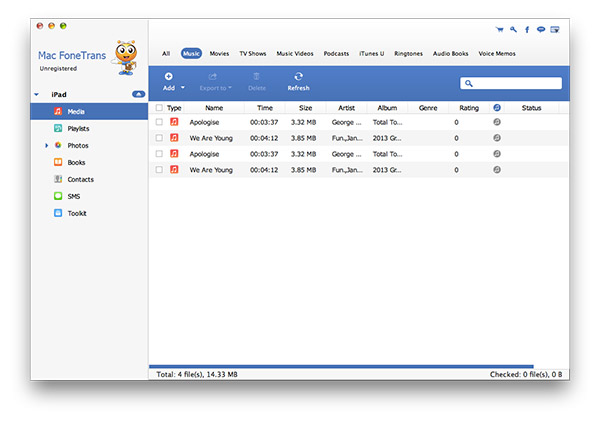
Music transfer is just a small part of its entire functionality. You are also free to transfer other items between iPod and Mac within a few clicks, like photos, text messages, podcasts, etc… And I dare to say it’s much comfortable to stay with this iPod Transfer tool instead of iTunes. So, if you need to backup your music collection to computer, or encounter to the file sharing or music piracy, or the number of songs exceeds the capacity of the iPod, This app will be your best choice to copy legally acquired music.