Your contacts are too important to lose and the best way to ensure they are always close by when you need them is to back them up. The best contacts transfer software for iOS in the market can help you achieve this task easily, conveniently and without losing any contacts on your way. You only need your current computer and iPhone — no geeky knowledge is required to do this for yourself in your own opportune time and place.
Trying to use iTunes to transfer contacts between your iOS devices can sometimes be risky, cumbersome and inconvenient. Restoring from iCloud or iTunes backup can lead to contacts failing to transfer in full. Multiple duplications may also occur every time you sync your iTunes account, taking much of your time and bandwidth. If you’ve tried an iTunes before then you know that chances of losing some of your contacts are high. If you are new to iOS and iTunes, you may unintentionally delete some or all of your contacts, too. To help avoid this problem, you may want to use tried and tested iOS Data Manager program, which is a good piece of iOS transfer software that can replace the need to use iTunes for transferring you all important contacts list. When you need to transfer only part of your contacts to your computer, this software is the best way to go.
First of all, you should download and install program on your computer, (Windows and Mac are now available), then launch it and familiarize yourself with its simple interface. In the meantime, you need to connect your iPhone to computer. The program will detect your devices automatically.

Note: As you can see, the program gathers 5 key functions in an organic whole including: "To iTunes", "To Folder" and "To iDevices", "Backup Contacts" and "Restore Contacts". You can select the option if necessary.
After scanning, all contacts and other data will be scanned out and listed in a well-organized directory on the left. Just directly click the "Contacts" tab to preview all your contacts information. To export your iPhone contacts to computer, just hit "Export" on the top of the panel. Then selected contacts will be instantly exported to computer.
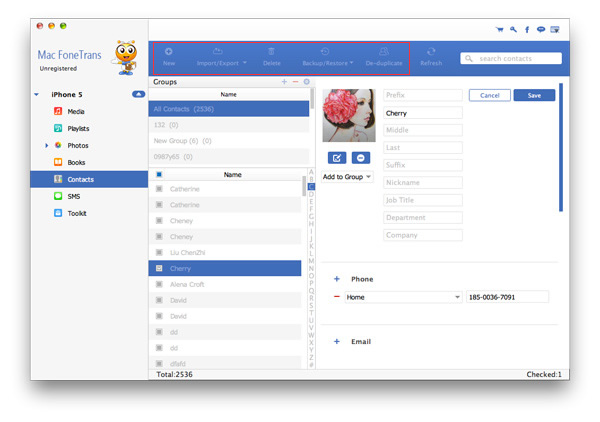
Can't miss: How to export messages from iPhone to Mac and transfer music from iPhone to Mac
There are a lot of new and personalized features built in the program in the latest update, including add, edit, delete and modify contacts lists. That make it relatively straightforward and easy to manage your iPhone contacts and messages thought program. Anything and any changes you made on the program will be automactically synced to your iPhone device.
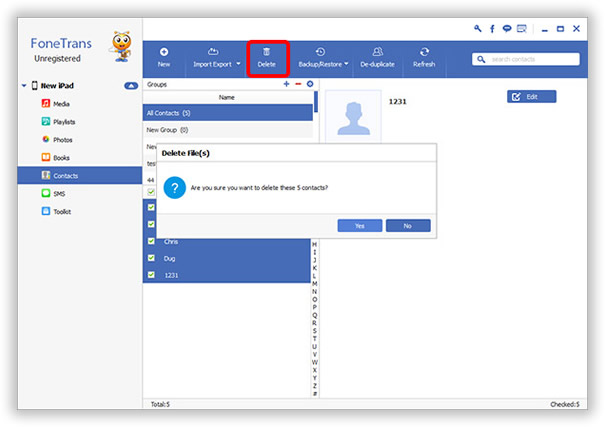
See how simple it is? Just follow the detailed steps above and copy iPhone contacts to your computer by yourself. Test your iPhone and determine whether the program meets your needs and how well it can help you achieve them before committing to buying the full version to unlock more features.