In a modern world like today, Internet becomes an essential part of our life. One of the core activities we use iPhone is to surf the Internet. However, mobile browsers such as Safari will keep all the browsing history on it in default. And automatically open the last closed page when being launched the next time. In fact, there might be private web pages that we don't want to see by others. And a manual delete is not enough to let them disappear forever. Plus, it's necessary step to remove such kind of information from iPhone when you are preparing to sell the old one for a new one.
From my prior experience, the manual deleted history is still on the device, which means we need to figure out a new way to permanently delete it. If you don't care about that data, a factory reset will completely remove browsing history as well as other valuable data such as contacts, messages, or music. Hence, if you just want to delete browsing history only, then iPhone Data Eraser is a program you should take a look at. It's powerful data erasing program developed for all iOS users. It has several erasing engines embedded in the program and each of them guarantees 100% removal of selected data. I will explore more details in the following section.
Supported Devices: iPhone 7/6S/6/5/5S/4S, iPad/iPad Air/iPad Mini and iPod Touch
Click above button to download the file and follow the instructions to install it on your computer. When installation is completed, open the program from desktop shortcut or start menu. You will see the main screen shown like this:
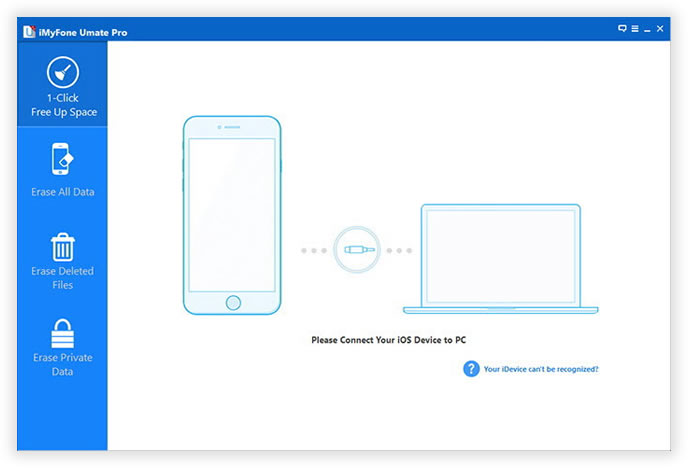
The program needs to access iPhone in order to erase call history from the device. So please plug your iPhone to the computer with USB cable. Then the device will be detected by iPhone Data Eraser and shows brief information about the storage.
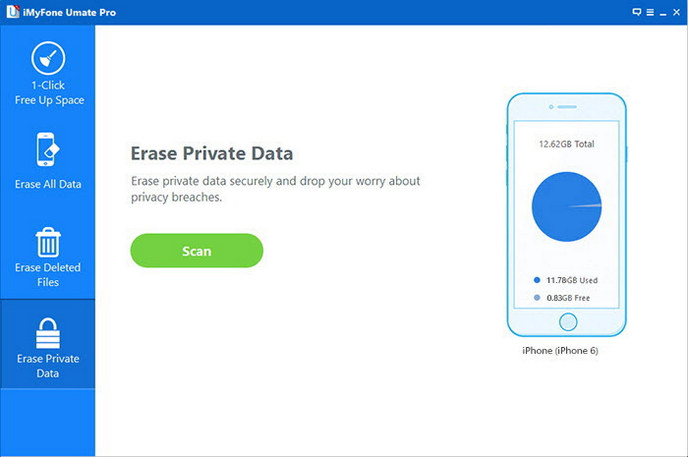
There are 5 different erasing options from the main screen and each is suited for certain situation. For example, Erase All Data is the best choice to erase data before selling the device. To erase call history from iPhone, please select 'Erase Private Data' from left sidebar. Then the program starts to scan and analyze private data on iPhone, such as browsing history, caches, or cookies.
All scanned data will be displayed on the screen under different categories. At the bottom of left sidebar, you will find a column named Safari History, which is the item we are looking for. Mark it selected and click 'Erase Now'. Then a window pops up and type 'delete' to make sure you already decided to erase the data. Finally, all selected data will be deleted permanently and there is no way to recover it.
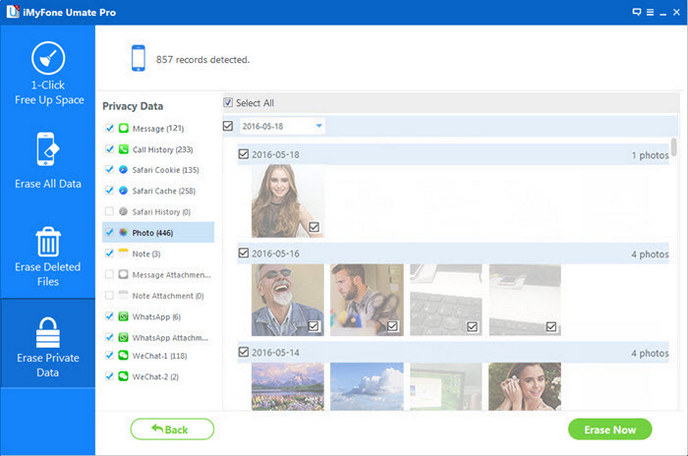
Besides call history, there are other erasing options within the program. You are free to use them when needed. It makes data deletion more comfortable and easy by using iOS Data Eraser, which is the primary function for all kinds of third-party software. The performance will be boosted and more storage will be free up. This device runs much faster and battery extends more time after using this program. So it's a good habit to clean up your iPhone from time to time. However, before making such a decision, be sure your already back up the important data because the data will be gone forever after erasing.