JPG is a common file type for images or photos. It is widely used in all kinds of circumstances. The best part is that you can view it conveniently on multiple devices, like computer, smartphone or tablet. So JPG is our favorite format to send or share photos among others. If the photo was in HEIC, then you have to convert it to JPG, or it is impossible to view on a PC or Mac.
HEIC is popular variant of HEIF, which stands for high efficiency image file format. It uses less space to store a high quality image. Now, it is a new format to replace the old ones like JPG, PNG, GIF. HEIC was developed by Apple and it is the default file type for photos being taken on latest iOS 11 devices, such as iPhone X, iPhone 8 or iPhone 8 Plus. When connecting those devcies to a computer, you will see the photos are ended up with heic.
If you want to view the HEIC photos on computer, currently the only choice is to convert it to JPG. There are many ways in which you can convert the HEIC photos from iPhone to JPG without any issue. By using reputed software like iOS HEIC Converter, you can convert single photos as well as batch photos to the JPG format. In the same manner, you can also get the conversion done online according to your convenience.
As we said in above section, there are two options to convert HEIC to JPG. One is using free online services and the other is using desktop programs. I will introduce the first one in here as it is free. However, it is not a wise option if you would like to convert 10+ photos because there are limitations on the number of files. Plus, it also takes a lot of time on uploading and downloading process.
Step 1: Open a browser and type freetoolonline.com/heic-to-jpg.html in address bar.
Step 2: When the pae is loaded, upload the photos to its remote server by clicking the shaded area. You can also drag and drop the pictures from the computer.
Step 3 : The sliding bar gives multiple options to users when it comes to selecting the picture quality. This is a convenient option when you want to save photos in a smaller size and you can easily manage to save space in your computer by choosing this option. This is also beneficial when you want to upload photos online on social media platform as the pictures can be uploaded in quick time.
Step 4 : After the photos are converted, you will get the option to download into JPG format and this can be saved on your computer. You can continue the same steps when you have to convert more photos with this online service.
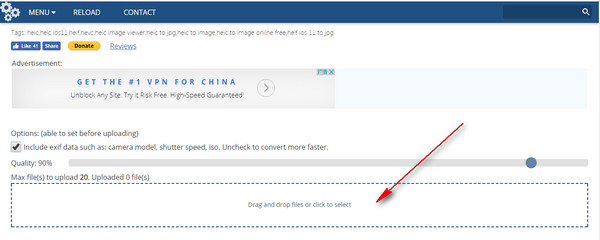
One major problem with online tool is the quality with the converted JPG files. I have tested 3 online free tool and the output is really bad. The photos are blurred and it is much worse than the original. So if you were concerned about the photo quality, then the best way is to use a professional software like iOS HEIC Converter, which has good quality control during conversion. What is more, you can convert 100+ photos in batch mode. This saves a lot of time when comparing to the online service.
You can use this converter on Windows 10, Windows 8, Windows 7 PC and Mac computer.
To begin with, you need to download the program from the official website and install it on the windows computer. Once this is done, the iPhone or other device that contains the HEIC images need to be connected to the computer via USB cable.
You can see two options displayed on the window. They are designed for single or batch photo conversion. Please click the proper "Add File " button to start the process. At this stage, you can add files or add a folder according to your needs. Click on one option and find add selected files or folders to the program. In the following section, I will take batch conversion as an example.
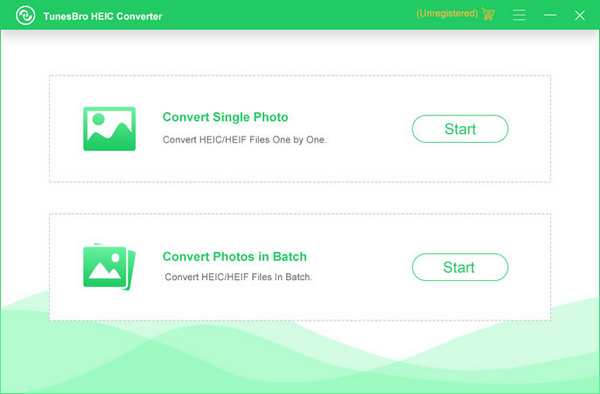
When the file selection is done, click "Convert" button and then a pop-up window appears. You can adjust photo quality from there. At the same time, you should choose a destination folder to store the converted JPG files.
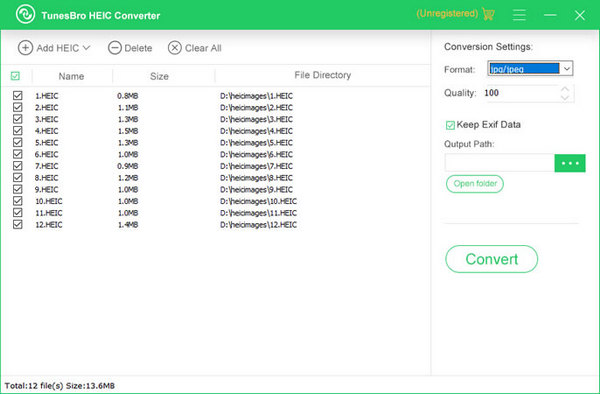
After setting is done, you need to click "Convert" button again to start the process. A few minutes later, all selected HEIC files will be converted into JPG format. So you can view it directly on Windows PC.
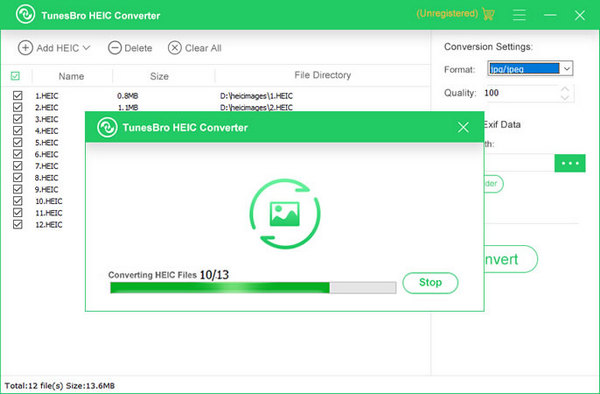
Conclusion: In this manner, users can conveniently choose the best option according to their individual requirement. When you want to convert the photos once in a while, you can choose the free online program and get the task done. However, when you have a regular requirement to convert HEIC photos in JPG format, you can choose to install the program on your computer.
Credit to this amazing post: How to convert HEIC to JPG on tunesbro.com
At this point you might ask: aren't JPGs and PNGs good enough? Why have a new format for images when the old ones work just fine?
The advent of superior mobile camera capabilities has allowed users to take stunning photos of their life’s most precious moments - and tons of them. Memory constraints being one of the big issues with smartphones and mobile devices, it’s great that companies like Apple and Google are pushing the boundaries on making file sizes smaller and smaller without compromising quality.
Even though Google offers free cloud storage for images, security concerns and personal preferences make people want to have most of their media live natively on their device. And the only two ways to do that are to keep expanding device memory and constantly explore new image formats. HEIC is the result of those efforts, and this isn’t going to be the end of it.
For now, if you’re a Windows user you’ll have to live with these workarounds until Microsoft is able to build native support into its platform. And, considering that Windows makes up the bulk of desktop PCs around the world while Apple holds fort at the premium end of the smartphone market, users need a good utility as a stop-gap measure.
Conclusion: In this manner, users can conveniently choose the best option according to their individual requirement. When you want to convert the photos once in a while, you can choose the free online program and get the task done. However, when you have a regular requirement to convert HEIC photos in JPG format, you can choose to install the program on your computer.