The Photos app serves as the best way to transfer photos and videos from your iPhone to Windows 10 PC. However, there are times when things don't go as planned, as we have heard a lot of reported cases where Windows 10 Photos app fails to recognize your iPhone. In reality, this is not something new when it comes to transferring data from iPhone to PC, as it pops up every year.
If you are one of those who are dealing with the issue, then don't worry, we are here to help. In the section below, we are going to walk you through the steps on how to fix Windows 10 Photos app not recognizing iPhone. Before we get started, make sure you now have the latest iTunes update installed on your computer.
This is a basic thing to do, but many people ignore it. If this is the first time you are transferring data from iPhone to Windows 10 PC, then you need to trust this computer on iPhone before moving on. The process is pretty simple as all you need do is to hit the Trust button when you get a pop-up menu on iPhone
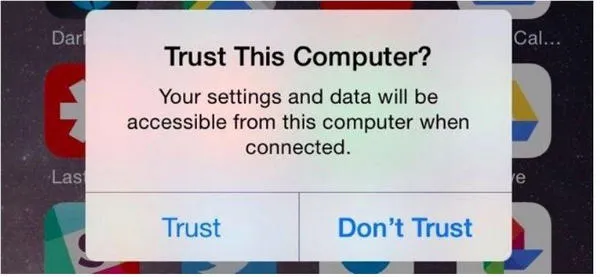
Apple Mobile Device Support (AMDS) is a built-in tool in iTunes that detects and syncs iOS device when plugged into your PC. Basically, AMDS runs in the background and plays a crucial part in keeping your transfer process smooth and fast. If Windows 10 Photos app fails to recognize your iPhone, then there may be a problem with AMDS.
Step 1: Open Search bar on your computer, then search for Appwiz.cpl and press Enter to launch the program.
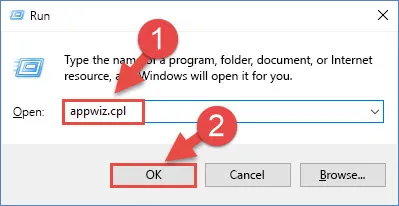
Step 2: From the list of all the installed programs and services, locate Apple Mobile Device Support and right-click on it.
Step 3: From here, select Repair and follow the on-screen instructions to repair it.
Step 4: If you don't see Apple Mobile Device Support, then there is a good chance that you are now running an old version of iTunes. In this case, install the latest iTunes update.
Note: Apple killed iTunes in macOS Catalina, which is now in the beta form. If this is your case, try using the Finder to transfer photos from iPhone to Windows 10 PC.
If the problem still persists, then the next step is to restart Apple Mobile Device Support. Restarting AMDS will put everything back to its default state. Here is how.
Step 1:Open the Run command and input Services.msc.
Step 2: Once you are in, look for Apple Mobile Device Support and right-click on it.
Step 3: Now, select the Restart button (make sure Apple Mobile Device Service is now disabled).
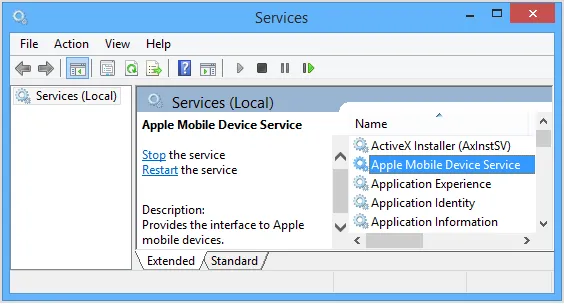
If nothing is fixed, then the problem may be with the Photos app. In this case, we recommend you repair your Photos app on your computer. You can follow our steps below.
Step 1: Open Settings on your computer and then select Apps.
Step 2: Now, select Apps & Features and locate Microsoft Photos from the list.
Step 3: Click on Advanced options and then hit the Reset button. After that, click the Reset button to confirm your action and then click on the Repair option.
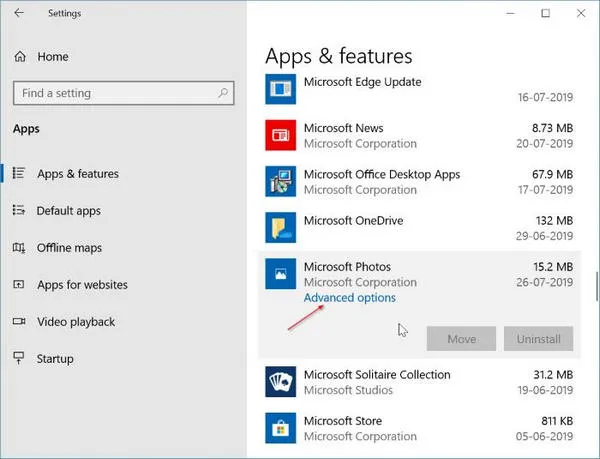
If none of the above solutions works for you, it's a good idea to use a different transfer method. In this case, you can use a third-party storage service like Dropbox, OneDrive, or iCloud Storage. OneDrive now offers 5 GB of free storage, so we recommend you go for OneDrive. All you need to do is to upload your videos and photos to OneDrive on your iPhone and then access them on your PC.
These are our tips on how to fix Windows 10 Photos app not recognizing iPhone issue. If you are struggling to deal with it, then we are willing to help. We have possible fixes for your problem. Hopefully, our solutions work for you. If not, let us know in the comments below.