There are a lot of current iPhone users bought a new iPhone 7 or 7 Plus in this Christmas shopping season, which seems the best time to buy Apple product for a relative cheaper price. When people got their new phone, the first thing is to set it up and transfer all kinds of content either from computer or from their old iPhone to the new one. Undoubtedly, photo is the one among the transfer list.
Well, a lot of online tutorials tell me to use iTunes or iCloud in this purpose, but I am the one who prefers to do this in a more elegant manner. If you use iTunes to restore the new iPhone, then all the things will be imported to it including the content you didn’t want to import. If you were going to use iCloud, it would take hours to complete because of the slow network connection. That’s the reason I try to avoid iTunes or iCloud for data transfer, though they are good options for data backup. Fortunately, I found out a new solution on data transfer from iPhone to another.
I dare to say it is the easiest and quickest way to transfer because it’s the most user-friendly way I have found out. iPhone to iPhone Transfer is the app currently I am using for data transfer between iPhone and iPhone. You can transfer hundreds of photos from your old iPhone to the new iPhone within a few minutes. What’s more, all you need to do is just a few mouse clicks. You will be amazed by the facts when you had ever used iTunes or iCloud to do it for the same purpose. Also, it is a great iTunes alternative to help you manage music library, transfer data between iPhone and computer. It almost does the same thing as iTunes, but iPhone Transfer is much easier and faster. You don’t want to wait for hours to do that, right?
Two versions of iPhone to iPhone Transfer available for download: one is for Windows and the other is for Mac OS X. Please download and install the program according to the computer system you are using. Open the program after installation is completed. Here is the main interface of the software. Then click "Switch" in the primary window below to the next step.
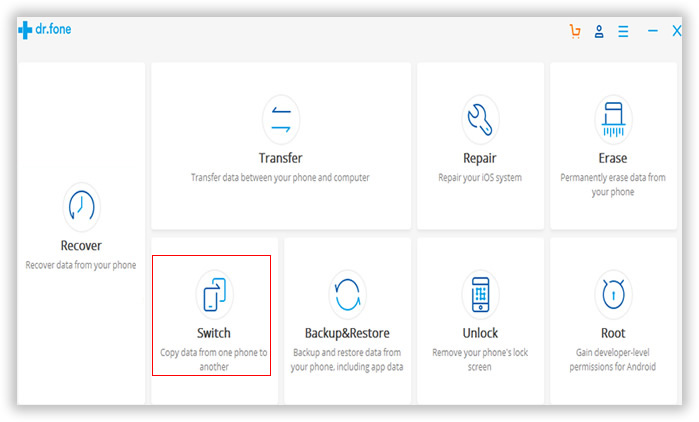
Plug your old iPhone and new iPhone to the same computer via USB cable. If everything went smoothly, the program will list the two device on the primary window like the following. If not, please check whether iPhone USB driver and iTunes were installed properly or not.
The source phone is the device you want to transfer music from and the destination phone is the one you'd like to transfer music to. If the program listed them in wrong position, click the " Flip "button on the middle to change positions.
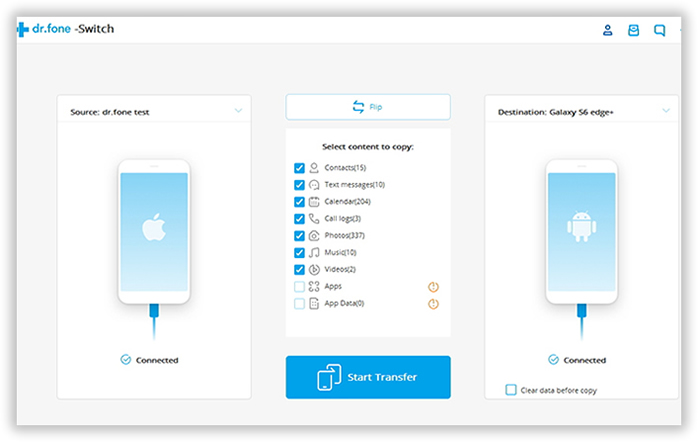
As you can see from the checklist, there are a few content transfer options under "Select content to copy " list from the middle of the window. Select the items according to your own needs. After the content is checked, click " Start Transfer " button to begin the photo transfer process. It will take a few minutes to finish, depending on how many items being selected. There is a progress bar indicating how many items being transferred. When the transfer is done, there is a popup message indicating the transfer is completed successfully.
Note: To reduce the risky of failure, please keep the devices well connected during the transfer process..
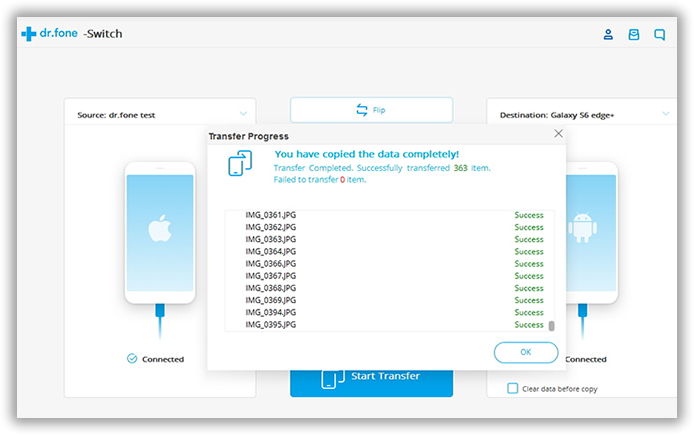
The whole transfer is much easier than using iTunes, right? I ever did a test (100+ photos) by using Phone Transfer and iCloud. The test result indicates Phone Transfer is 30X faster than iCloud sync. And the user interface is much clean. I already gave up on iTunes and iCloud for data sync. The main reason is for the low speed. If you still have doubts in it, feel free to try it out. It offers 30-day free trial.