Calendar app on iPhone is one of the critical and important apps, which is shipped in default. Many iPhone users update the calendar with all events that their lives revolve around such as doctor appointments, bills repayment schedules, office meetings, personal and family anniversaries, meetings, or other kinds of important events. If you happened to delete your calendar events on your iPhone, it can be a very frustrating thing especially if you couldn’t remember whether there had a physical backup of the events somewhere else.
Calendar could be deleted accidentally or as a result of a technical issue such as an iOS upgrade. Finding yourself in this kind of situation can be very disheartening. The good news is that you can recover deleted iPhone calendar thanks to iPhone Data Recovery, an amazing data recovery program for iOS devices. It’s ranked No.1 in data recovery niche and it can recover all kinds of deleted files from iPhone, iPad, or iPod. This includes calendars, messages, contacts, photos, etc. This software has been designed and created to offer a one-stop solution to retrieve lost data on iPhone. Also, the developer is a globally recognized software vendor, which won several prizes and awards from software association.
Supported iOS Device: iPhone 7/6S/6/5S/5/4S, iPad Mini/Air/Pro and iPod Touch
Part 1: Restore Deleted Calendar Events from iTunes Backup
It takes less time to recover deleted files from iTunes backup file. That’s why I recommend it in here. If you already backed up the device, then this method is our first consideration.
First download the program on a computer, then install it with the on-screen instructions. Below is the main interface of the program from the startup.

Click 'Recover from iTunes Backup File' from the options listed on left sidebar. Then the program starts to search all backups files stored on the computer. Finally, it will list all of them on the screen. Select one from the list and click 'Start Scan' button.

iPhone Data Recovery will scan the whole backup file deeply in order to find the deleted calendar events. It will take a few minutes to complete depending on how many files on that backup file.
Once the scanning process is finished, all scanned files are listed under different categories as you can see from the left sidebar. The calendar option is under the group of Memos & Others. You can preview each calendar event in that category and make the target one selected. Finally, click 'Recover' button to save those events on your computer.
If you don’t back up your device yet, then you still have chance to get back the missing events directly from iPhone. Download and install the program on your computer. Open the program and select 'Recover from iOS Devices'. Then connect your iPhone to computer via USB cable. The program should detect the device in a minute.
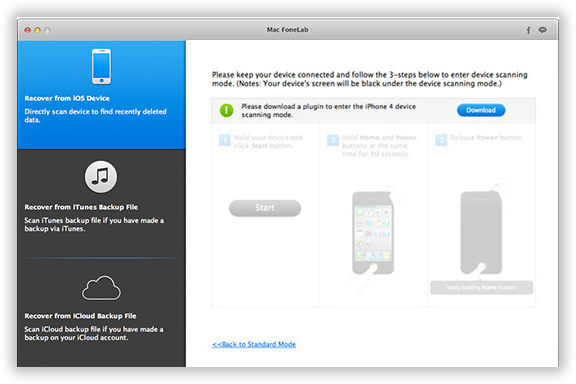
Click Start 'Star Scan' button to let the program scan all the content on the device. The scanning process is time-consuming, so you need to wait some time. Please don’t disconnect the phone during this step. Or it will be failed at the end.

Once the scanning is completed, you can preview the files scanned by the program. Select the ones you wish to restore. Then click 'Recover' button to store them on computer.
The last option we get is iCloud. If you enabled iCloud backup on iPhone, then it’s highly possible to retrieve those disappeared events from iCloud. Like the above tutorial mentioned, you need to download and install iPhone Data Recovery on a computer. Click 'Recover from iCloud Backup File'. Then sign in your iCloud account.

Once logging into the account, the program will scan all the backup files from iCloud server and display them on the screen. Select one file and download it to your computer.

iPhone Data Recovery will extract all the files stored on that backup file and list them into different groups. Find the Calendar category from the left sidebar and click 'Recover' button to save those deleted calendars onto computer.

This iOS data recovery software will give you prompt and reliable data recovery options for your iPhone allowing you to restore any lost or deleted calendar events. This software can be downloaded and installed on either a Windows or Mac laptop or PC. Loosing your calendar events or any other data on your iPhone is an inevitable occurrence. This software makes it easier for you to recover all the data you desperately need. We recommend that you back up your calendar events on iTunes or iCloud to minimize the risk of permanently losing your data.