As is known to all, people normally can’t access the content on iPhone, iPad and iPod device due to Apple doesn’t allow users to move the copyright music from iOS devices to iTunes or to Mac computer. There are many times that iOS users are constantly anxious and fearful about the data loss, you may lost iTunes library with many unknown reasons including computer crashed, formatted or empty iTunes library by accident. Or other possible reason is that you want to copy lots of songs from iOS device to iTunes library and these songs are obtained from other sources, but iTunes doesn’t provide any features to let you move, that means you can’t directly transfer those purchased songs from iPhone, iPad or iPod to iTunes library. But don't expect this limitation can be changed by Apple, so it’s highly suggested to look for other ways to solve the problem.
Advanced technology has developed software that lets you copy songs from iPhone, iPad or iPod to iTunes library without any hassle at all. One of these is iPhone/iPad/iPod Manager, which can help you easily copy your favorite songs in the iTunes library in your computer or other devices. It was regarded as the best iTunes alternative, but it does more than iTunes does. With it, you can easily transfer everything between iPhone and Mac without the synchronization of iTunes. Aside from music, it will allow you to share videos, photos, and other items to your computer and other devices.
First of all, you should plug your iPhone to PC via USB after installing and running the application, you will see the device details once your iPhone is recognized by the program.

It will take some time to deeply analyze and scan your iPhone, iPad or iPod device, don’t disconnect your iPhone. When the scanning is completed, the entire files on the iDevices will be presented in front of you.
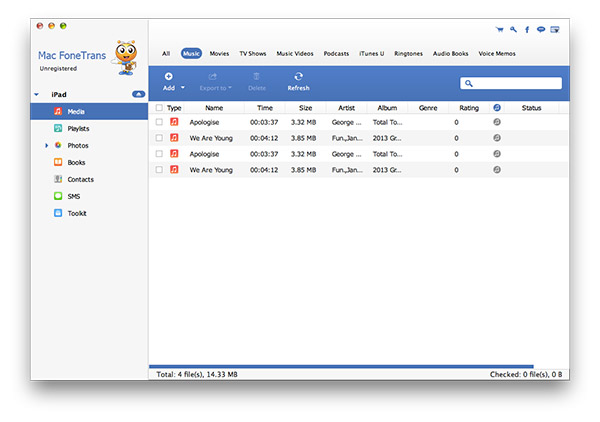
You can preview the data information do decide which files you need, if there are large number of results in the program, ‘Search’ feature will be your best assistant to fast and accurately find the songs you need. Click "Media" on the left side of the main window. And you'll see all the songs on your devices in the popped up window. Then click the ‘Export to', there are two places you can export songs to, one is iTunes library, the other one is your personal computer.
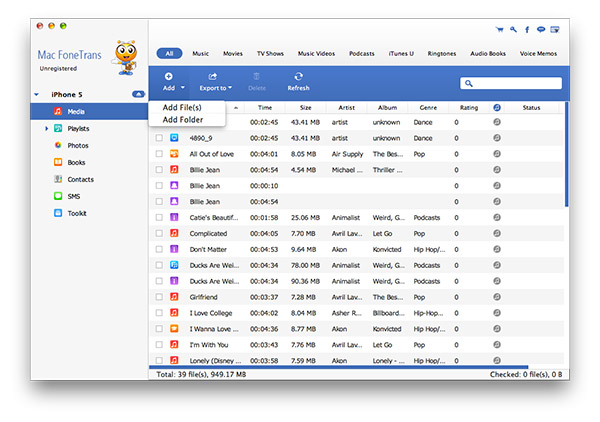
Note: This program provides 2 transferring option for different needs. Export Music to Mac and Export to iTunes.
With this new software, managing, sharing, and transferring your music files in your iphone to the iTune Library of your laptop, desktop, and other devices will be smooth and easy. It is user-friendly, and users are able to handle it with no efforts. Feed your soul with good music from your iPhone transferred to your iTunes Library.