A recent study has shown that millions of old iPhone users switched to the new iPhone 6 after Apple announced a complete generation of iPhone 6. You may also be impressed with new iPhone 6 and get a new iPhone 6, Your next step is to consider making switch from old iPhone to new larger screen iPhone 6, but one of the most frustrating things is that users can’t transfer everything directly between old iPhone and new iPhone 6 due to the details of shared library formats and system file may vary from one system to another.
So many iOS switchers must faces a tricky problem, how to easily and time-saving transfer existing data and settings from old iPhone to new iPhone 6 device. There are lots of services and ways available to help users transfer data from one device to another, but most of them are always at risk; it may be causing a crash or data loss when transferring content. But luckily for all those iOS switchers, in our review, we found Phone Transfer application c an be a great tool in helping move content from an old iPhone to new iPhone 6 without complex definitions and settings, the whole process can be easily done with just a few steps. All the moved data is absolutely same as the original and can be only read by yourself. Not only can transfer contacts, but also transfer Text Messages, call logs, songs, videos, photos, and applications. Keep reading for the following simple tutorial that can make the process simple.
Installation is very easy, if you've ever install the software on your PC, you're probably already familiar with this process. Just directly download the application from the above link and install the app on your windows or Mac.
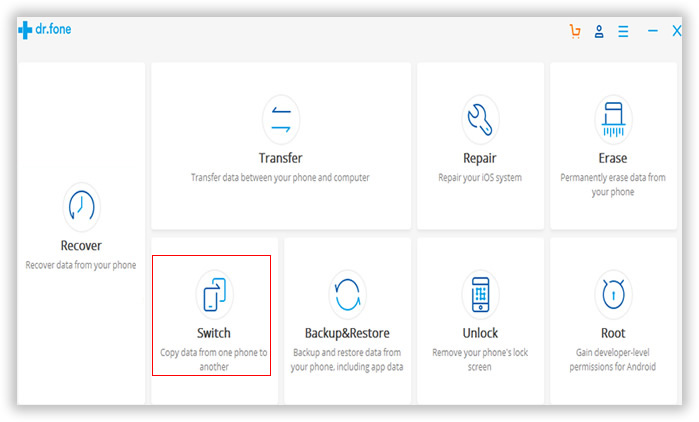
When launch the program on your PC, you should keep your two iPhone device connected via the USB cables. Then your iPhone device will be detected by the program, you'll get a window as follow. All the data on your source phone will be displayed and can be transferred to new phone, such as contacts, photos, messages, etc.
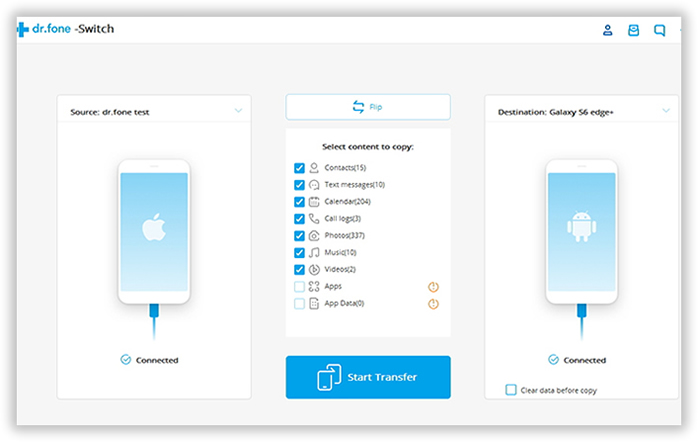
Note: If you want to change the place of Source phone and destination phone, just click "Flip"button.
In this final step, you only need to mark and select those you want to transfer to new iPhone and click “Start Transfer ” button to begin. This will take a little while based on the size of the data you move. Then they will be fully copied to your destination iPhone without any data loss and errors. This step is quite easy to finish, but you must keep both your iPhone devices connected to computer all the way during the transfer progress.
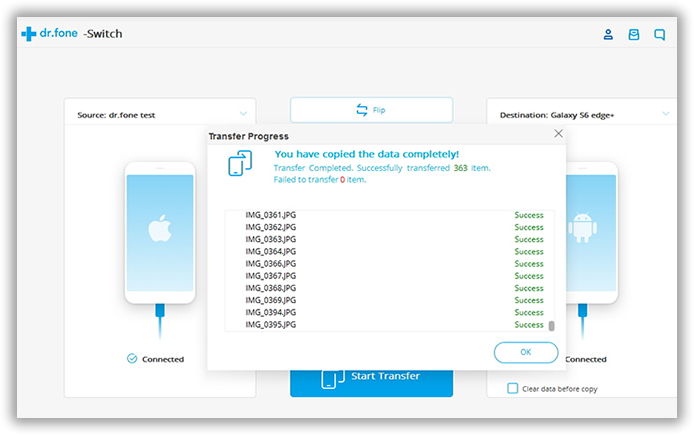
That's all, Seems simple enough. In fact, there is no doubt that many switchers here and there and failed to switch back and forth between iPhone. It was lack of practical experience that most of users have made great effort to done this operation many times but failed at last, and potentially results in lost contacts data. Each different versions of operating systems and application has different things to offer users, and some new system application in new iOS 8 can hop over to the other side whenever it suits them, this will lead to the data loss when transferring data by Gmail or Dropbox.