As one of the most popular instant messaging app on the world, Whatsapp already gained a user base of 900 million across the globe. You can now send text messages, photos, voice, and videos totally for free under the Wi-Fi network. However, in the past, you have to pay for every single message charged by service provider for using cellar data. Although Apple has its own messaging app iMessage, Whatsapp is still the best messaging app being used most among iPhone users.
With the rapid increase of contacts and messages, you need to delete chats or messages to save more storage on your phone. Or you just want to delete sensitive messages to prevent it being seen by others. These are the cases happening on every day.
However, there are sometimes that messages were deleted by accident or wrongly deleted. If the messages matter for you, then you have to figure out a restore the messages. According to Whatsapp official announcement, Whatsapp won't store any data on its remote server. All the messages and attachments are stored on your own iPhone. This makes the restore a bit difficult. Fortunately, we still have chance to recover the lost data under the help of certain apps. In here, I will introduce 3 simple ways to recover Whatsapp messages or chat history from iPhone.
I have been using iCloud for data backup for years. For me, it's much easier than using iTunes. Sign in your iCloud account and turn it on, then it will back up your iPhone regularly when the device connected to Wi-Fi network. After that, you can restore data by downloading iCloud backup file to computer.
Prerequisites: You have backed up Whatsapp via iCloud. If not, please scroll to the next part of this tutorial.
1. Open Whatsapp on your iPhone.
2. Go to Whatsapp Settings > Chats -> Chat Backup; if there are backup files displayed on the screen, it means you have backed up Whatsapp before.
3. Delete Whatsapp from your iPhone and reinstall it from App Store.
4. Verify the phone number after installation and follow the on-screen instructions to store your chat history.
Please note, the phone number should be the same for iCloud backup and restore. Also, the new chat history will be erased after the backup date.
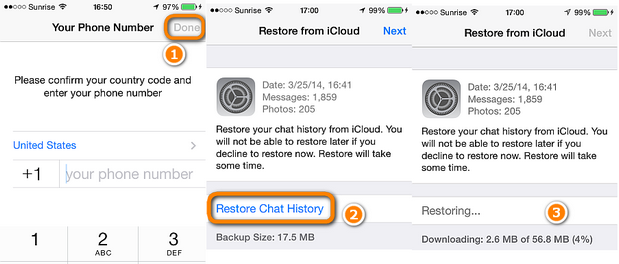
As we know, there is only 5G free storage for iCloud backup. And the backup speed is limited on network connection. So if you have a large number of files to be backed up and prefer a fast speed, then iTunes is the ideal tool to back up and restore your iPhone.
Prerequisites: You have backed up Whatsapp via iTunes. If not, please scroll to the next part of this tutorial.
1. Open iTunes on your computer.
2. Connect your iPhone to the computer. It takes a few second to let iTunes recognize your device.
3. Go to File -> Devices -> Restore from Backup. If you are using Windows computer, the File menu is off by default. Press Alt key to invoke the file option.
4. Choose a backup from the list, you can see back up data, file size.
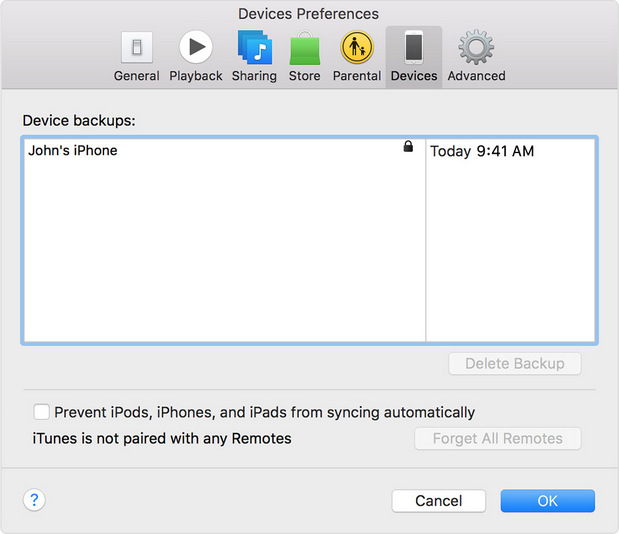
5. Click the restore button and wait for the process being completed. After that your device will be restored to the previous state. The device will reboot and sync with your computer after restore.
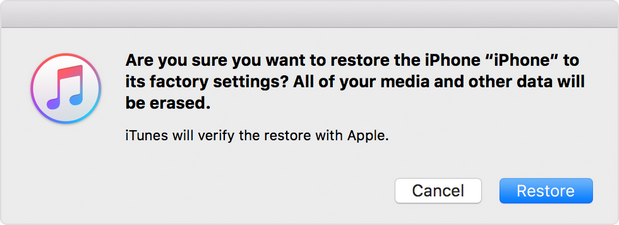
All of the messages and chat history are stored on your local iPhone in an SQLite database, which is hidden from seen by users. There are smart programs that can extract date from that database and show all the messages through a graphics user interface. You can restore individual messages or chat within the software, there is no need to recover the whole history as only the important ones matter to you. This is a huge advantage over iCloud and iTunes.
iPhone Data Recovery is the app we are going to use for whatsapp message recovery. It can directly restore deleted whastapp messages from iPhone. Download and install the program on your computer. Then connect your iPhone to computer via USB cable. After identifying your device by the program, select the "Recover from iOS Device" option on the main interface.
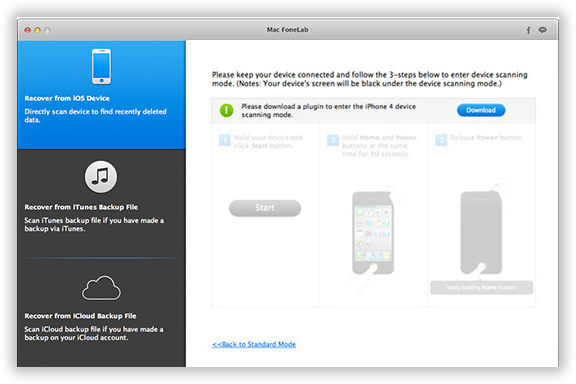
iPhone Data Recovery will start the scanning process when your iPhone was well connected. It will scan all the files and content stored on your iPhone. This takes sometime to finish, please be patient. After scanning, it displays all the scanned data into categories. As you can see from the list on left sidebar, there are two options: Whatsapp and Whatsapp Attachment. You can preview each message and select the ones you want to recover.
Click "Recover " button when the messages were selected. Then the program asks you to select a folder for storing the recovered messages in a local folder. After that, all the selected messages will be recovered in a few minutes.

I have tested all the three methods mentioned above, and found out the third one is my favorite becuase of its flexibility. When using iTunes or iCloud backup for restore, then all of the other items also being recovered such as contacts, messages, etc. You need additional time to deal with the mess. However, it's more a personal choice. You are free to choose the one best suite for you.