Nowadays, mobile devices are not just considered as status symbols but also as an important part of people’s daily lives. They have ceased to become toys for adults because they are now used for business and other important purposes. Text messages are not the usual chatter about trivial things; some messages may contain contract details, business transactions, instructions, and other details that are too important to lose or delete because they are need for future reference. Accidental deletion of these messages could have detrimental repercussions on you and your business. Here are some tips on how to recover deleted messages from iPhone.
If you have lost messages due to damage to your device caused by dropping it, putting too much pressure on it or accidentally immersing it in water, you might lose hope in recovering your messages. In the past, these accidents would likely render your iPhone useless and data recovery could be impossible. Today, however, this should not cause you to worry. Check with iOS Data Recovery program, the doctor for your sick and even dead device.
3 options desigend for you to retrieve lost or deleted SMS:
Part I: How to Retrieve Messages Directly from iPhone without Backup
When you have no backup files, you can still retrieve data from your directly from iPhone, first you need to download and install this program on your computer, then connect your device to computer via USB cable. After identifying your device, select the "Recover from iOS Device" option on the main interface.
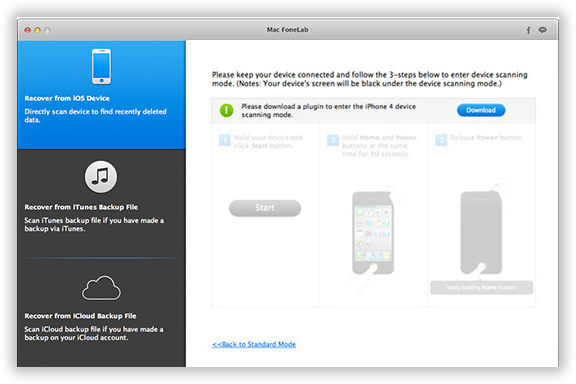
The program will deeply scan your iPhone internal memory and cache space. For just a few seconds, all the deleted data will be listed in categories as below, then choose "Messages" to preview. Check needed messages and tap "recover" button to start to retrieve.
When you sync your device with iTunes, you'll get an iPhone backup files that store on your computer as specific format, when your iOS device were lost, stolen, severely damaged, you can’t get access to your important data. However, iPhone Data Recovery application makes it easily to extract lost text messages from previous iTunes backup files.
Select the "Recover from iTunes Backup File" The program will detect your device and list all old iTunes backup files as below. Check your iPhone backup and click "Start Scan".

When the scanning finished, all the data in including messages will be scanned out and listed under separate categories. It allows users to preview all messages conversation, then Choose the messages you need and click "Recover", they'll be extracted to your computer.
A third way to retrieve deleted text message is that extract from your iCloud backup file. If you have backed up your iPhone with iCloud, you can easily get it back as well.
First, sign in to your account and choose the backup file, then you will get the following interface. Enter your Apple ID and password to login your iCloud account. Please ensure that the network is connected when you're downloading.

Choose the downloaded backup file and click Start Scan, then the messages and other data will be listed after scanning. Preview the messages and choose the ones you want and click Recover.

These three methods above can get back your lost messages or other data from iPhone, if one option doesn't work, try another. As you can see, this iOS Data Recovery is especially designed to help user recover data from iPhones that have been seriously damaged or broken. Just like your personal doctor, you can trust this iOS Recoery tool all the time when it comes to offering solutions to problems of your iPhone. You don’t need to tell it what to do or what to look for because it knows everything about your problem and can solve it without any difficulties. Why not give it a try?