Devices such as iPhone have become an important part of people’s daily lives. In fact, these gadgets serve as mini office, vault for important documents, photo album, journal, and even as educational resources for everyone. Some people keep their deepest secrets encrypted on them because of the security that they offer. Some of the files kept on iPhones are detrimental to one’s business, professional, and even personal life so much so that losing them could be the worst thing that could ever happen to anyone. How would you feel after notes that you treasure are lost forever?
In the past, that could make you feel strongly frustrated because chances of retrieving lost data are very vague but with modern technology, software developers have found a solution to this kind of problem. There is no need to worry about losing the notes even being erased or deleted because you can now easily recover deleted notes from iPhone. iPhone Data Recovery does a great job at data recovery with great precision and success. By using this app, you will be able to recover your lost data in just a few clicks.
iPhone Data Recovery is not just good at recovering deleted notes but also other files that you store in your iPhone. There are two major causes of data loss and these are accidental deletion or corruption due to software update. Whatever reasons you have, iPhone Data Recovery will offer you fast and easy solution. It also works an iPhone Backup File Extractor that help you restore all kinds of files individually from previous iTunes or iCloud backups.
3 Actionable Methods to Recover Deleted Notes from iOS Device :
Part I: Quickly Restore Notes from iTunes Backup File
Part II: Recover Notes Directly from iPhone without Backup
Part III: Retrive Notes from iCloud Backup File if the above Two Not Work
The reason why I don’t recommend iTunes is that it will recover all the data at once, you don’t have the option for selection. With this iPhone Data Recovery app, you can preview and select the files to be recovered. It’s much more flexible than iTunes.
The program has two versions: one for Windows computer and one for Mac OS X. Choose the right version and install the program on your computer with the default setup wizard.
Open the program on your computer after installation. Then choose Recover from iTunes Backup File. It takes a few minutes to scan your computer. Once it’s done, the program will display all the backup files found on that computer. After selection, click Start Scan button to analyze the files in that backup.

When the scanning is completed, iPhone Data Recovery will show all of the files detected by itself and groups them into categories. Notes are under Memos &Other category. Preview the notes content and select the ones you’d like to recover. Then, click the Recover button to start the restoring process. Finally, choose a local folder to store the recovered files. This will take some time, please be patient.
Not everyone backup their iPhone with iTunes. So for those who dones't have an iTunes backup on their computer, please follow the following tutorial instead.
First download and install iPhone Data Recovery on your computer. After installation, select Recover from iOS device option located at the left sidebar. Then connect your iPhone to the computer.
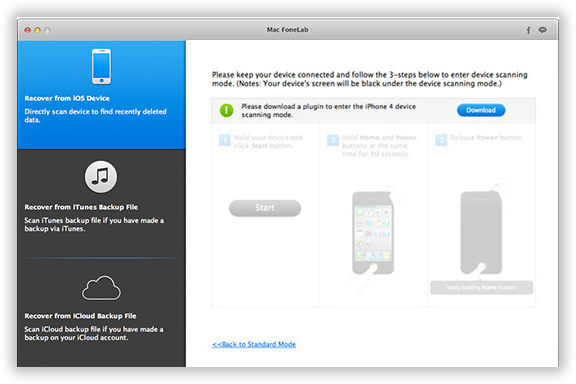
When the iPhone is attached successfully, then click the Start button to let the program scan your iPhone. The scanning process takes around 10-20 minutes; please keep the device connected during this time frame.
When the scanning is finished, all the deleted files will be listed in categories. All of the files are available for preview. Then select the right ones you are looking for and click the Recover button to start the recovery task. When this is done, choose a local folder to store those recovered files.
If you didn't back up your phone with iTunes yet or you don't current have the device at hand, then the following tutorial is the best option you have..
The first step is the same as the above two methods. After installation, open the program and select Recover from iCloud Backup File. This time, please type the right Apple ID and password to let the program detect the backup file on iCloud.
Note: The program NEVER keep account info or content during the session.

A few minutes later, all backup files will be displayed on the screen, then download the right backup from iCloud.

When the backup file is being downloaded, then select the backup file to let the program extract files from that. Different files will be grouped in different categories. Select Notes and preview the notes to locate which are the ones you search for. Then click Recover button to start the recovering process(pic in this step avaibale is the same Part I).
Stop worrying about losing data forever because iPhone Data Recovery will help you recover them easily and keep them with you throughout the years. It is also compatible with iPod Touch, and iPad and other new models of iPhones. Your backups for your iTunes and iCloud can also be retrieved using this software. It can also be used to repair malfunctioning operating system of iOS devices. You don’t have to wait long for your data to be recovered because everything can be done within minutes. This software will protect your privacy at all times. You are offered the chance to try the wonders of this software for free so that you can decide to make it your constant companion.